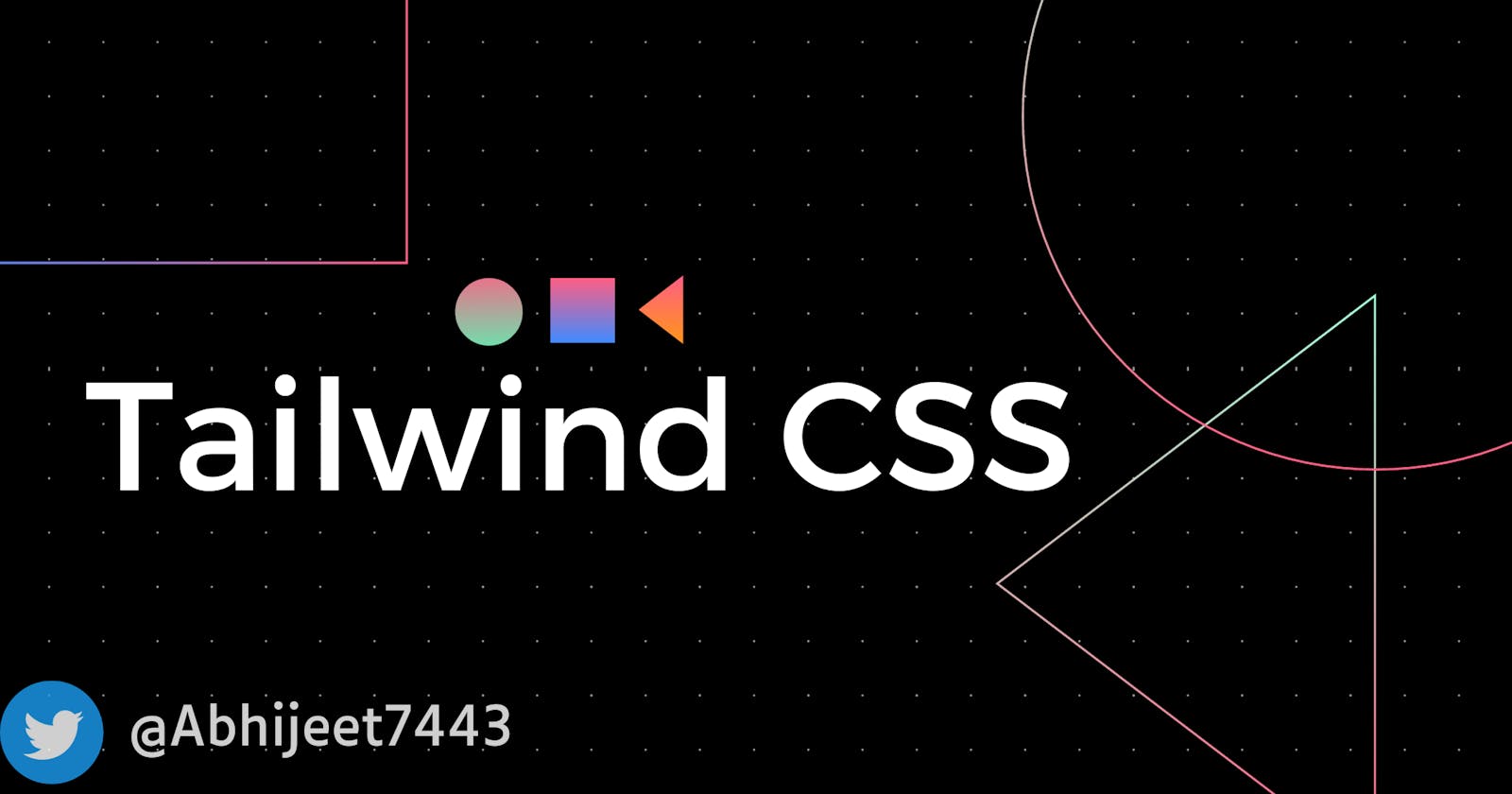Introduction to Tailwind CSS
Tailwind CSS is a utility-first CSS framework that provides a set of utility classes that can be combined to build any type of CSS. Instead of predefined styles and components, Tailwind provides low-level utilities like mb-4 (for margin-bottom of 4rem) and px-8 (for padding of 8px) that you can compose to build any UI you want.
There are two ways to use Tailwind:
CDN: You can directly include the Tailwind CSS file from a CDN in your HTML. This restricts customizations but is the easiest way to get started.
NPM: You can install Tailwind using NPM and import it in your CSS. This gives you full customization options and access to features like variants, directives, and plugins.
The core philosophy of Tailwind is to provide all the low-level CSS tools you need without making any assumptions about how they are composed into high-level abstractions. This gives you full control and flexibility over how you structure your CSS.
Some key benefits of Tailwind CSS are:
Speed: Since Tailwind only provides low-level utilities, there is very little CSS to download.
Customizability: You can customize almost every aspect of Tailwind using the config file.
Scalability: Tailwind scales well from small to very large projects.
Extensibility: Tailwind has a robust plugin system to extend its functionality.
Here's a simple example of using Tailwind CSS:
<div class="container mx-auto py-4 w-3/4">
<div class="md:flex items-center">
<figure class="md:flex-shrink-0">
<img class="md:w-64" src="https://images.pexels.com/photos/4439901/pexels-photo-4439901.jpeg?auto=compress&cs=tinysrgb&w=600" alt="Image">
</figure>
</div>
</div>
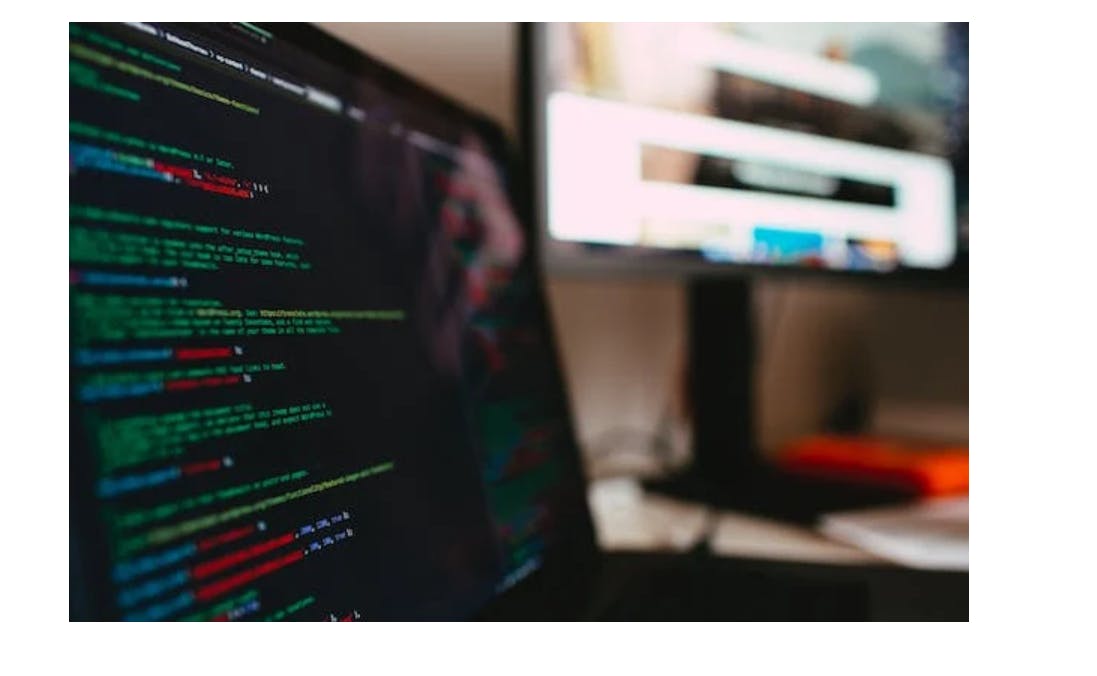
This uses utility classes like mx-auto (for margins), py-4 (for padding), w-3/4 (for width), md:flex (for flex on medium screens), and md:w-64 (for width on medium screens).
Building User Interfaces with Tailwind CSS
Tailwind CSS is a utility-first CSS framework that makes it easy to build responsive user interfaces without writing any CSS.
Some key concepts for building UIs with Tailwind are:
Utility classes - Tailwind provides a large set of utility classes that target a single CSS property. For example:
.bg-red-500- Applies a red background color.text-lg- Applies a large font size.flex- Applies display flex
You apply these utility classes directly in your HTML to style elements.
Mobile-first - Tailwind uses a mobile-first approach, meaning unprefixed utilities target the smallest screen size. You can target larger screens by prefixing utilities with a breakpoint:
.sm:text-center- Centers text on screens 640px and up
Responsiveness - You can build fully responsive UIs using Tailwind's breakpoints:
<div class="text-center sm:text-left">...</div>
This centers text on mobile and left aligns on tablets and desktops.
Extensibility - You can extend Tailwind's default styles in your tailwind.config.js file to match your design requirements. For example, adding custom colors, spacing, font sizes, etc.
To build a UI component with Tailwind, you:
Write the HTML markup
Apply utility classes for:
Layout (flex, grid)
Colors
Typography
Sizing
Positioning
Responsiveness
Extend Tailwind's defaults in
tailwind.config.jsif neededCompile your CSS using
npx tailwindcss -o styles.css
Responsive design is a critical aspect of modern web development. With Tailwind CSS, creating responsive layouts is straightforward. In this section, we'll explore how to use responsive classes and layout techniques to ensure your web designs look great on various screen sizes and devices.
Using Responsive Classes
Tailwind CSS provides responsive variants for most utility classes. These variants allow you to apply different styles depending on the screen size. The responsive classes follow a naming convention, typically sm:, md:, lg:, and xl: for small, medium, large, and extra-large screens. Here are some examples:
Adjusting Typography for Different Screen Sizes
<h1 class="text-4xl md:text-6xl lg:text-8xl">Responsive Text</h1>
In the above example, the text size increases as the screen size becomes larger.
Changing Margins on Different Screens
<div class="m-2 md:m-4 lg:m-8">Responsive Margins</div>
Here, the margins around the div increase with screen size.
Creating Responsive Grids
Tailwind CSS also makes it easy to create responsive grid layouts. You can use the grid, grid-cols, and gap classes to design responsive grids.
<div class="grid grid-cols-1 md:grid-cols-2 lg:grid-cols-3 gap-4">
<div>Item 1</div>
<div>Item 2</div>
<div>Item 3</div>
</div>
In this example, the number of columns in the grid increases as the screen size gets larger.
Hiding and Showing Content
Tailwind CSS offers responsive classes to hide or show content based on screen size. For instance, you can hide content on small screens and show it on larger screens.
<div class="hidden md:block">This is hidden on small screens</div>
Mobile-First Approach
Tailwind CSS follows a mobile-first approach, which means that the default styles are for small screens, and you use responsive classes to enhance them for larger screens. This approach ensures that your design is optimized for mobile devices while allowing for enhancements on larger screens.
Animation and Transitions
Adding animations and transitions to your web elements can greatly enhance the user experience and make your website more engaging. Tailwind CSS provides a set of utility classes for applying animations and transitions to elements.
Animations with Tailwind CSS
Tailwind CSS offers a variety of classes for animating elements. You can use these classes to create entrance animations, hover effects, and more. Here are some examples:
Entrance Animation
You can make an element fade in when it's displayed using the animate-fadeIn class:
<div class="animate-fadeIn">
This element fades in on page load.
</div>
Hover Animation
Create a smooth scaling animation when users hover over an element with the hover:scale-105 class:
<button class="transform hover:scale-105 transition-transform">
Hover to scale
</button>
Bouncing Animation
Give an element a subtle bounce animation using the animate-bounce class:
<div class="animate-bounce">
Bounce effect
</div>
Transitions with Tailwind CSS
Transitions allow you to add smooth and subtle effects when elements change states. For instance, you can use transitions for button clicks or element visibility changes. Here are some examples:
Smooth Button Transition
Add a transition effect to a button's color change on hover:
<button class="bg-blue-500 hover:bg-blue-700 text-white font-bold py-2 px-4 rounded transition duration-300">
Hover me
</button>
Fading Transition
Create a transition for fading in and out an element:
<div class="transition-opacity duration-500 opacity-0 hover:opacity-100">
Fades in on hover
</div>
Custom Animations and Transitions
Tailwind CSS allows you to define your custom animations and transitions using the @keyframes and @transition classes. You can define these in your CSS or in your Tailwind CSS configuration file, enabling you to create unique effects tailored to your project's needs.
Conclusion
In conclusion, Tailwind CSS is a powerful and versatile utility-first CSS framework that has revolutionized the way web developers approach front-end design and development. Throughout this comprehensive guide, we have explored the fundamental concepts, philosophy, and practical applications of Tailwind CSS.
Tailwind CSS is a valuable tool for both beginners and experienced developers, offering a rapid and efficient way to create stylish and responsive web designs. With its utility-first approach, customization options, and optimization techniques, it empowers developers to focus on creating outstanding web solutions. Whether you're working on a personal project, a startup's web application, or a large-scale enterprise website, Tailwind CSS equips you to excel in web development.
As you continue your journey with Tailwind CSS, remember to stay updated with the latest features, practices, and community resources, as this framework continues to evolve and gain popularity within the web development community.
Hope this helps!
Thank you for joining me on this journey through the art of Tailwind CSS. Happy coding!
Connect with me on my socials:
Twitter: Click here
LinkedIn: Click here
GitHub: Click here